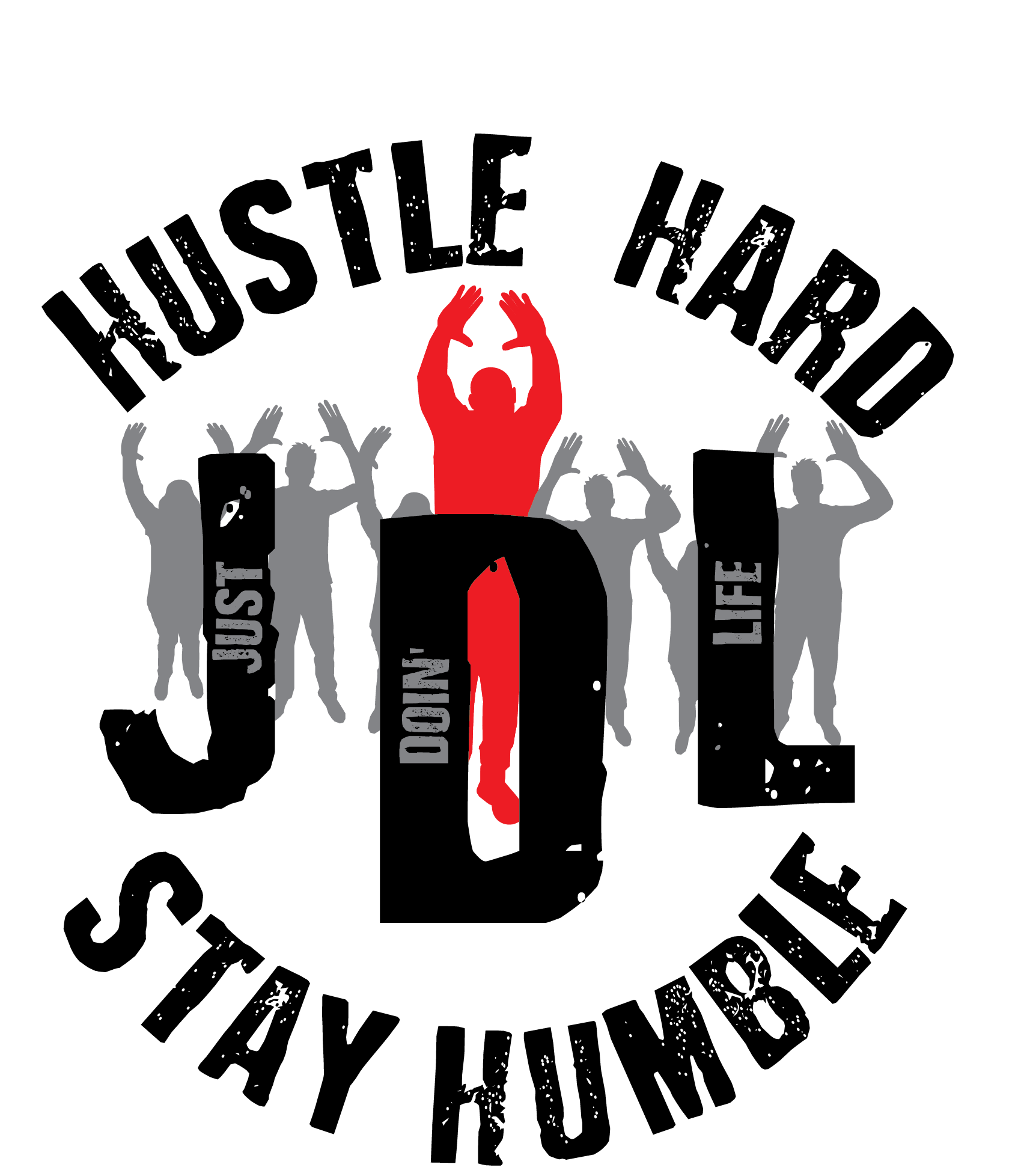Samsung Galaxy Tab S7 Plus
I’ve been using Samsung tablets since the Tab 10.1 from way back in 2010. When the Note 10.1 came out with S-Pen functionality modeled after the Galaxy Note 2 mobile phone, I was sure it would be a game changer for how I conducted my business and productivity. With all the Note features packed into that tablet it was still not up to the standards of something I could effectively use as a one-stop shop for all of my digital needs. The continuity between the phone (Galaxy Note 2) and tablet was nonexistent and the tablet was buggy at times forcing me to simply grab my laptop to get things done.
Fast forward to the current age of the Galaxy Tab S7 Plus, a device in which Samsung has addressed almost, almost all my mobile productivity needs. The Tab S7 Plus has a stunning 12.4” Super AMOLED screen that leaves nothing to be desired. The adaptive 120 hz refresh rate only adds to the already great viewing experience. In my experiences over the last couple of months, the battery has gotten me through more than a full day of on/off phone/tablet usage for entertainment such as gaming and YouTube, chomping through emails, scrolling Instagram and impulse shopping on Amazon. Waking up after a full day of usage with 25% left in the battery’s tank has been a common trend.
Samsung Galaxy Tab S7 Plus
Samsung’s Best Tab
I purchased mine with the keyboard cover so I could have the full laptop experience with the added scuff protection. In my opinion, you’re selling yourself short and missing out on a big part of the user experience if you don’t have this combo. The build and hardware of the Tab feels light-weight yet premium; when combined with the keyboard cover the extra weight feels more like a Chromebook. Although I’m disappointed there is no silo for the included S-Pen, I’m glad Samsung at least created a magnetic home for it on the back of the tab. When the back half of the keyboard cover is attached, it also accommodates the S-Pen while creating a “grab handle” effect when you hold it I portrait mode. The actual keyboard portion of the case/cover is the most functional and user-friendly one from Samsung to date. That doesn’t mean it’s perfect since it does lack a few comforts like backlit keys and the ability to tilt upwards for better ergonomics. I find it easy to type on when using a flat surface, but when it’s in my lap the kickstand design get’s a little awkward at times. I stated in my video review I would love to have a dedicated emoji button which would instantly display the Samsung emoji panel on the screen. I still stand by that.
The 13MPcamera setup on the rear is plenty good for taking photos outdoors or even indoors with adequate lighting. I have no complaints on the rear, but the 8MP front facing camera is something Samsung should be ashamed of for putting into a $1000 tablet in the age of ZOOM meetings and video conferencing. I find it to be a little grainy and color reproduction is pitiful. As far as low light usage i.e., a bedroom or home office, I am extremely disappointed when I contrast it to the experience I’ve had with the Galaxy Note 20 Ultra.
I’ve been updated to the OneUI 3.1 Android 11 software, so the user experience has only gotten better since my first day of using it. The continuity between tablet and phone has been fluid and useful. I haven’t experienced a noticeable lag, stutters or freezes like I have with my previous Note 10.1, Tab S2 or Tab S4. It seems to handle every workload I’ve thrown at it with grace. Multitasking and productivity is what Samsung was aiming for when they built this thing. It’s a beast at handling multiple windows and apps being open and functioning at the same time. Samsung DEX is still a staple in the new software, but this time the experience brings wireless capability. The new UI also adds the utility of using the tablet as a wireless second screen companion to your PC or windows laptop. I’ve used this feature on a few occasions while editing videos on my HP laptop and the Tab S7+ hosting Chrome or Gmail at the same time. I wouldn’t suggest gaming or high precision mouse/pen work using this method, but for simple tasks like viewing documents and browsing it’s great. Samsung definitely got this one right as the experience isn’t too laggy considering it’s done wirelessly.
The S-Pen experience is something I haven’t been able to live without since my days of the Note 2. It’s only gotten better with every new model and software upgrade. This time around Samsung has completely mirrored the experience to what you get with the Galaxy Note 20 Ultra, and that’s a good thing. I swear if you’re holding the Tab S7+ in portrait while using the S-Pen you would think you’re using a gigantic Galaxy Note 20 Ultra.
In conclusion, I think this is Samsung’s most refined, most functional, and best tablet experience tablet they’ve ever made on all fronts… with the exception of that trash front camera of course. At the time of writing this review, it commands an on-sale price of $769 for the 128GB version (keyboard case not included.) I think that’s a great price coming from a guy who purchased it at retail when it launched. If you’re in the market for an Android tablet that can literally do it all and in some cases at the same time, the Tab S7 is the best place to spend your hard-earned money. After all, I’m using it right now to type this review in Microsoft Word and updating the website you’re reading it on.